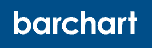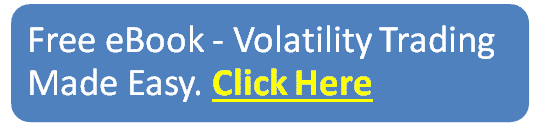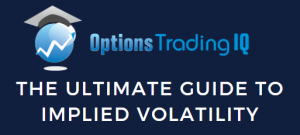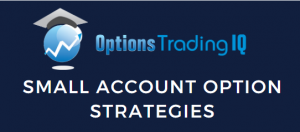
Today, we are going to look at Option Tracker.io.
As options traders, we need tools in order to be successful.
Many brokerage software lacks all the tools we need, or the tools are deficient.
Brokerages are in the business of making software to let you place trades; they are not in the business of providing analysis software.
Hence many traders find that they rely on third-party tools.
Contents
- Introduction
- Bull Put Strategy Example
- Adding Bull Put Spread
- Monitoring The Trade
- Setting Notifications
- Not Real-Time Data
- Closing The Trade
- The Dashboard
- Importing From Your Brokerage Platform
- More Complex Example
- FAQs
- Conclusion
Introduction
I know learning a new tool takes some effort, and that is why many traders skip this.
But that would be a mistake if, in fact, there may be certain software that provides particular information that can help them become successful.
To make it really easy for you to learn Option Tracker and how it can be beneficial, I’m going to walk you through step-by-step the basic workflow that a trader may go through — from a simple example to a more complex one.
If you follow this tutorial all the way to the end, you will have learned a new tool.
Bull Put Strategy Example
Suppose you are bullish on Microsoft (MSFT) because it crossed above the 20-day moving average and holds that as support.
source: OptionTracker.io
This chart is displayed within Option Tracker by just typing MSFT in the search field.
Some of you may notice that it looks very similar to TradingView. It is TradingView.
It is TradingView embedded within Option Tracker so that you don’t have to jump to another browser window to see candlesticks.
As such, it contains all the indicators and functionality of TradingView, so it was easy for me to just configure the moving average on the chart.
Adding Bull Put Spread
To enter a bull put spread, we simply go to Trades in the sidebar to Add Trades using Manual entry for the symbol MSFT.
source: OptionTracker.io
Then we select “Muti-leg” and specify the date the trade was opened and into the legs of our trade.
![]()
Here we are selling the $230 put option expiring on February 24, 2023, and buying the $220 put.
We enter our fill prices in the “premium” column, and we can enter commissions as well.
Next, we specify that this trade is part of our “bull put 20-ma cross” strategy.
You can give whatever strategy name you choose.
![]()
In the “notes” field, we can enter any freeform information we like.
It could be our reason for entering the trade, our planned adjustment points, profit and exit targets, etc.
After clicking the blue “Add Trades” button at the bottom of the page, the trade with its two legs is now added.
![]()
Monitoring the Trade
We can return to this page daily to see the P&L (profit and loss) of our trade.
A couple of days later, we see that our P&L is at $90.50.
![]()
The long leg (marked “buy to open“) is losing money.
It lost $81.
Its cost basis was an initial debit of $107, but its current value is now only $28.
Its value dropped a lot (74.77%, to be exact).
However, the short leg (marked by “sell to open”) more than made up for this loss.
It gained $171.50. We got a credit of $235 at the start of the trade, and the option value dropped to $61.50.
When we sell an option, we make money when its value falls.
These are all numbers that I did not have to calculate.
See if you spot those numbers in the above screenshot.
So it is a net profit of $90.50 for us.
Microsoft stock must have gone up.
If I just click on one of the option leg rows in the table, I get the chart of the underlying symbol.
![]()
Indeed, MSFT had gone up.
See the yellow marker with the letter “O” that indicates where we “opened” the position.
Click the upper-right x icon to close the chart, and we are back at the trades info.
Setting Notifications
You can set a notification by right-clicking on one of the MSFT legs.
![]()
Fill in the trigger information and then click “Add,” and it is set.
![]()
Now it will alert me by SMS text when MSFT drops below $240.
Alternatively, I could configure it to notify me by email.
Besides “stock price,” you can also have it be triggered by “option price,” “days until expiry,” or “days until earnings.”
If you ever want to delete a notification, click the “…” icon at the end of the option row.
You see a bluebell that indicates an active notification.
![]()
Click on the bell, and you will find a trash can icon to delete your notification.
Otherwise, the notification will automatically expire one year from now.
Not Real-time Data
See the note in the previous dialog screen when we were setting the alert.
It says:
“Notifications are checked every 30 minutes. Options data is updated once per day, fundamentals are updated once per day, and stock data is updated every 30 minutes.”
This also means that the pricing and P&L numbers are not real-time data.
For longer-term traders, this might be fine. 0-DTE traders would not be using this to monitor their P&L intraday.
However, they can still enter the entry and exit prices of their trades so that they can perform post-trade analysis.
Closing The Trade
Suppose a $90 profit is good enough, and we want to close the trade.
In your brokerage platform, you would have closed the two legs as a single order.
From the logs, you would have gotten the fill price of each leg.
To track this in OptionTracker, right-click on the individual legs and select “close trade.”
![]()
For the long leg, we enter the fill price for that option.
![]()
Do similarly for the short leg, where we would enter the price of the option we had paid to “buy to close” the leg.
Now both legs are closed.
![]()
The P&L shown reflects the prices that we had inputted.
The Dashboard
The Dashboard is where it gives us insightful information on how we did in each of our strategies.
We had a strategy where we initiated a bull put spread when the price crossed above the 20-day moving average.
For this example, we only made one MSFT trade.
But suppose we had done dozens of these and placed these into the same strategy category of “bull put 20-ma cross”.
The Dashboard is where you can filter by that strategy.
![]()
Now it would be showing you all sorts of stats for that particular strategy.
This would be the aggregated stats for the strategy — not just for one particular trade because we all know that one particular trade is not statistically significant.
Further, suppose that you run multiple strategies, say the “bull put 20-ma cross” and the “MACD crossover,” or the “Stochastic overbought” strategy, or whatever it may happen to be.
If you were diligent to enter each of these trades and put them in the right category, then by the end of the year, you would be able to filter by each strategy and see how each one would have done.
Knowing which strategy is your best performer and which strategy is your worst performer is key information to improving overall performance.
Just do more of your best-performing strategy and do less of your worst-performing strategy.
The only problem is that many traders do not know empirically how each of their strategies compares with the other.
With this tool, there is no excuse.
Importing From Your Brokerage Platform
You might come up with the excuse, “it is too much work to enter each of these trades manually.”
Well, OptionTracker lets you import trades from various brokers, including,
- ETrade
- Fidelity
- Interactive Brokers
- Lightspeed
- Questrade
- SaxoTrade
- Schwab
- TD Ameritrade / ToS
- TastyWorks (listed in alphabetical order)
You would just export the logs from your broker and then upload them here:
![]()
It even gives you diagrammatic instructions on how to do this for your particular broker.
![]()
In addition, Option Tracker is working on an “Auto-sync” feature, starting first with auto-syncing with Interactive Brokers.
![]()
More Complex Example
We will quickly go through a more complex example in order to demonstrate additional features.
Suppose we are trading at-the-money (ATM) butterflies in a non-directional manner on the SPX index.
If you don’t happen to see the SPX symbol in the manual trade entry screen, you just have to scroll to the bottom and click “Add SPX.”
![]()
It is able to pick up the price of SPX.
![]()
In the trades tab, you will see it listed as GSPC.
![]()
Using the same process, we’ve entered the three legs of 4-lot butterfly on SPX.
![]()
We sold eight contracts of the 4075 put.
We bought four contracts of the 4000 put and four contracts of the 4140 put.
Now, we have four butterflies.
Say, a few days later, the market went down, and we rolled the entire fly down as an adjustment.
This means that we have to close each of the legs by clicking on the red trash can icon and inputting the prices that we closed with.
Now that the legs are closed.
![]()
We open three new legs at these new positions:
![]()
Let me explain what you are seeing on this screen.
We sold eight contracts of the 4020 puts at a price of $80.19.
Hence, we collected a credit of $64,152.
But we had to pay $22,224 to buy four puts at the 3950 strike.
And we paid $44,468 for four more puts at the 4085 strike.
In net, we paid $2,543 for four butterflies.
That’s $635.75 for each butterfly.
The number –$86.54DB is NOT the cost of each butterfly.
That is just the number that we get if we blindly sum the numbers in the premium column.
So it is not relevant to us.
The number that you see under the “Total” column is relevant and shows our actual cost.
For all legs of this trade, we added the strategy of “atm fly,” and I also added a unique “tag” for all legs (including the closed legs).
The unique tag that we label for this particular trade is “SPX fly March 3”.
Then Option Tracker will be able to group the legs properly like this:
![]()
Just make sure that you have “Stock Ticker & Strategy” in the “group” dropdown list.
It is true that if you have multiple trades with the same “atm fly” strategy, then it will be mixed into here. And the P&L header number of –$231.31 will be the aggregate of all those trades.
If you want to see the P&L of the specific “SPX fly March 3” trade, head to the Dashboard and filter by “SPX fly March 3”.
![]()
Now the stats you see are only for this particular trade.
This is why giving your trades a unique tag that no other trades will have is important.
This trade is showing a loss of –$200 right now.
A couple of days later, we closed the trade by closing the three remaining legs
![]()
Filtering on the tag “SPX fly March 3”, we see that we lost $480 on the March 3rd expiration butterfly trade.
Without OptionTracker.io, a trader would have needed to use a spreadsheet to keep track of adjustments and rolls.
Many brokerage platforms do not keep track of P&L across adjustments and rolls.
The spreadsheet could look something like this:
![]()
They both give you the same resulting P&L of –$480.
However, Option Tracker tracked a lot more information, including such things as commissions.
It also can show you where you opened and closed the trade on a candlestick chart.
![]()
I can see how that can be useful information.
If you can associate in your mind how winning trades look on a chart and how losing trades look on a chart, you will understand under what market conditions a particular strategy will excel.
FAQs
How is the support for Option Tracker?
Support is great.
There is a chat icon right in the app.
Typing in your question is just one click away.
I have used it, and they respond quickly.
If they can not get to you right away in the chat, their answer will come in your email.
And you will see the response in the chat window the next time you log in.
There is also a searchable knowledge base of frequently asked questions — also just one click away:
![]()
There you can find more complex features such as AutoSync with Interactive Brokers.
How to show the “option mid-price” column?
In one of my above screenshots, I had an extra column called “Option (mid)“.
![]()
You might not see this in yours because I had specifically added this column in my display to see the option’s mid-price.
You can configure this by clicking on the “Columns” button and enabling a whole variety of possible data.
![]()
Can I track multiple accounts?
Sure. If you are like many full-time traders, you might be trading in multiple accounts. To keep the trades and the statistics separately for each account, you can create multiple “portfolios” by clicking on the “manage portfolio” button in the sidebar.
![]()
Conclusion
In today’s article, I’ve only given you a brief taste of Option Tracker and how it may help in your trading.
But obviously, there is much more to Option Tracker than what we have time here today.
You can learn more about its features in this YouTube video by Matt from Option Tracker.
We hope you enjoyed this article on OptionsTracker.io.
If you have any questions, please send an email or leave a comment below.
Trade safe!
Disclaimer: The information above is for educational purposes only and should not be treated as investment advice. The strategy presented would not be suitable for investors who are not familiar with exchange traded options. Any readers interested in this strategy should do their own research and seek advice from a licensed financial adviser.